l.a.c.
Language Acquisition Center
Controlling a remote computer
There's two different ways of controlling a student's workstation remotely from your computer: Full control and collaborative control. In full control, you have full control of the student's computer while the student has none. In collaborative control, the teacher and the student share control of the student's computer at the same time. Follow these steps to gain either type of control of the student's computer:
1) Remotely connect to the desired student's computer. Follow the Remote Access guide if you need help in doing that.
2) If you want to have full control of the student's computer, click on the ![]() (Control) button on the window that displays the student's screen after you connect remotely. To return control to the student, click on the
(Control) button on the window that displays the student's screen after you connect remotely. To return control to the student, click on the ![]() (Control) button again.
(Control) button again.
3) If you would like to just share control with the student without taking control away from the student, then click on the ![]() (Collaborate) button on the window that displays the student's screen after you connect remotely. To end the collaboration, click on the button again.
(Collaborate) button on the window that displays the student's screen after you connect remotely. To end the collaboration, click on the button again.
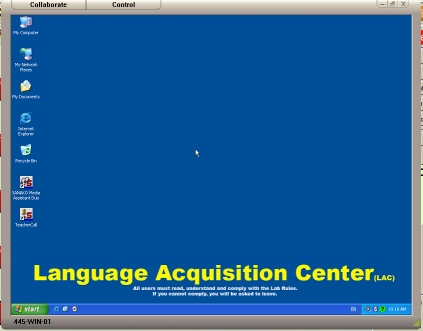
The image above shows the screen that will appear when you're connected remotely. The ![]() (Control) button and the
(Control) button and the ![]() (Collaborate) button can be found at the top left of that window.
(Collaborate) button can be found at the top left of that window.