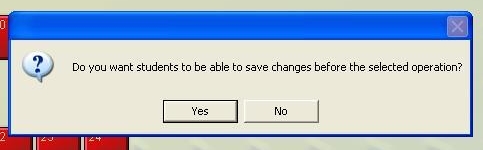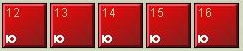l.a.c.
Language Acquisition Center
Recording your students' voices using Sanako
Before you begin recording, you MUST go to "My Computer" then double click on "StudentWork" and enter the password if prompted from the teacher's computer. Failing to do so will prevent you from saving the students' recordings later if you choose to save them! If you do not know the password, please email me.
1) If you would like to record a conversation between two or more students, you must pair them up first before proceeding. If you don't know how to do that, follow the directions in the Pairing Guide.
2) Before you start recording, make sure everyone has the Duo player running as indicated by a white box, otherwise the person who doesn't have Duo running won't be able to communicate with their partner and they won't be recorded.
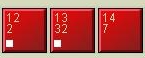 In this example, student 14 does not have Duo running.
In this example, student 14 does not have Duo running.
3) To start recording their voices, make sure you have their group selected(Group A in this example). 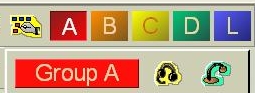
4) After doing that, you'll see some new buttons appear in the bottom right that look like this: 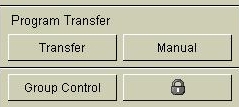
5) Press the ![]() button to reveal the group control panel.
button to reveal the group control panel. 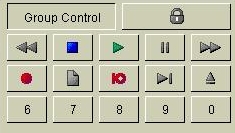
To be safe, you should click on the lock icon to prevent students from accidentally pressing the "Stop" button or closing the Duo player when they're being recorded.
|
8) Before recording, you should press the ![]() button just in case a previous teacher had their students record something on the Duo. Press that button to start a new session.
button just in case a previous teacher had their students record something on the Duo. Press that button to start a new session.
|
Pressing the
If you would like your students to save their work, click "Yes," otherwise click "No." |
9) When you want to start recording, press the ![]() button. This button is labeled as the "Speak" button. When you want to stop recording, press the
button. This button is labeled as the "Speak" button. When you want to stop recording, press the ![]() button.
button.
|
You will know when recording has started when you see the little "speak" icon on the students' computer icons.
|
If you decide to save your students' recordings, follow the "Saving their Recordings" guide.