l.a.c.
Language Acquisition Center
Adding to a pair
There will be times when you would need to add a student to an already existing pair such as when a student comes in late and needs a partner. To do that, follow these steps:
1) Make sure the student's workstation is in the correct group that all the other paired students are in. This will be either group A, B, C, or D. By default and in most cases, this will be Group A. If the student's workstation is in another group and you need to switch that workstation over to the group that everyone is in and you don't know how to do that, follow the Changing Group Types guide.
In this guide, we'll be adding student number 14 to student 6 and 16's pair group to make a group of three.
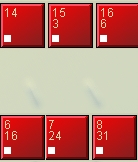
2) Click on the ![]() (Pair Discussion) icon.
(Pair Discussion) icon.
3) The "Pair Discussion" control panel will appear to the right of your screen.
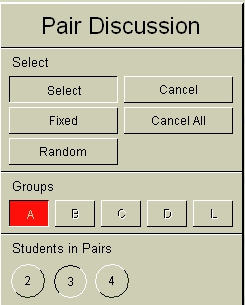
4) Click on the ![]() (Select) button.
(Select) button.
5) In this guide, we'll be adding a third person to a group of two to make a group of three. So click on the "3" under "Students in Pairs."
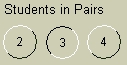
6) We want to add student 14 to student 6 and 16's pair. Click on student 14, then student 6, and finally student 16. During this process, student 6 and 16's pairing will break up momentarily.
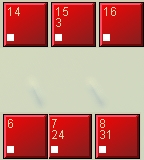
But after selecting the last person in the group, Sanako will pair up the three students completing the group.

The process is the same when adding a fourth student to a pair consisting of three students or adding two people to a pair consisting of two other students. The only difference is pressing the appropriate pair button under "Students in Pairs." Click on "4" to make a pair consisting of four total students.