l.a.c.
Language Acquisition Center
Group Conference
There may be times you would like to pair your students together but would like more than four in each group. If that is something that you would like to do, you can use the "Group Conference" feature in Sanako. With that feature, you can put together a group with as many students as you'd like. The only thing you have to keep in mind is that since group conferencing is based off the Group types(A, B, C, or D), you can only have a maximum of 4 groups but the amount of students per group is limitless.
1) Click on the ![]() (Group Conferencing) button.
(Group Conferencing) button.
2) In the "Group Conferencing" control panel that will appear to the right of you screen, click on the desired group that you would like to activate the group conferencing feature for.
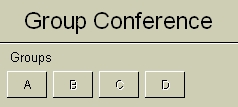
In this case, we only have one group available. You can select multiple groups at the same time with the buttons if you have multiple groups. If you need to create another group but don't know how, read the Changing Group Types guide.
3) Once you select the group, the group will reflect that they are in group conferencing mode by displaying three cirlces on the student workstation icons.
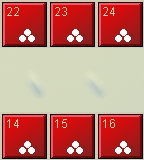
4) If you would like to participate in the conference, make sure the program source is on "Teacher" 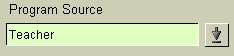 then click on any student in the group.
then click on any student in the group.
5) To end the group conference and return the students to their normal state, click on the ![]() (Group Conference) button again.
(Group Conference) button again.