l.a.c.
Language Acquisition Center
Chat
If for some reason voice communication isn't an option or you would like your students to practice their language and conversational skills through writing/typing, then the chat room feature in Sanako might be an option for you. The simulated chat room is used in a Group setting so if you would like to hold a chat with particular students, you would need to place them in a Group(Ex: A, B, C, or D). To activate the chat room-like feature, follow these steps:
1) 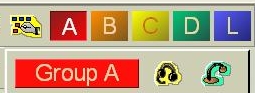 Select which group you would like to chat with or place students in a Group and select that Group. In this example, we'll be chatting with students in Group A. If you need to learn how to place students in a Group, read the Changing group types guide.
Select which group you would like to chat with or place students in a Group and select that Group. In this example, we'll be chatting with students in Group A. If you need to learn how to place students in a Group, read the Changing group types guide.
2) Go to the "Communication" menu then select "Chat."
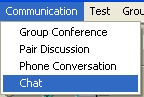
3) After doing the previous step, a chat window will appear.
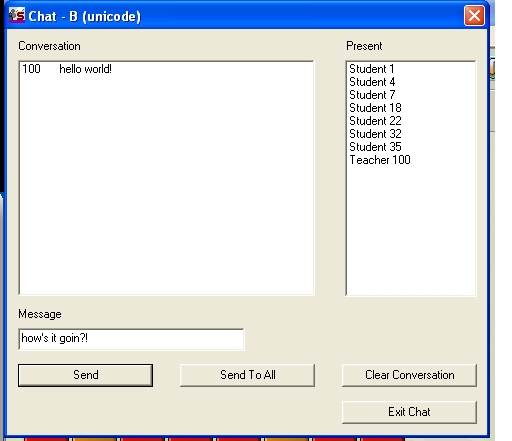
4) To send a message out to students currently in the chat room, type your message in the 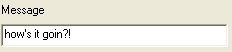 (message box) and press "Enter" or click on the
(message box) and press "Enter" or click on the ![]() (Send to All) button. By default, pressing "Enter" will send the message to all students if no students are selected.
(Send to All) button. By default, pressing "Enter" will send the message to all students if no students are selected.
5) If you would like to send a message to a certain student or students, then hold the "CTRL" key down and select the student or students from the list that you would like to send the message to then click on the ![]() (Send) button.
(Send) button.
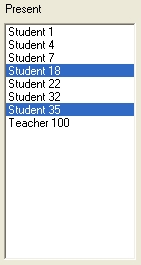
6) To deselect the students, hold the "CTRL" key again and click on their "names."
7) If the conversation history is getting too cluttered, click on the ![]() (Clear Conversation) button.
(Clear Conversation) button.
8) To end the chat session, click on the ![]() (Exit Chat) button.
(Exit Chat) button.