l.a.c.
Language Acquisition Center
Phone Conversation
Sanako has a feature in which the student can "call" another student within the classroom using the number that the computer is assigned to. To allow your students the ability to use the telephone feature, follow these steps:
From the teacher workstation
1) Click on the ![]() (Phone conversation) button.
(Phone conversation) button.
2) The Phone Conversation control panel will appear to the right. Choose which group(or groups if you have more than one) you would like to activate the telephone feature for.
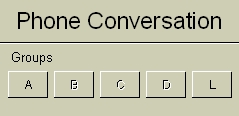
3) A small telephone icon will appear on the workstations signifying that the telephone feature is activated for the chosen group.
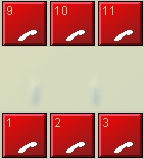
4) To deactivate the feature, click on the group again in Phone Conversation control panel.
From the student's workstation
1) When the telephone feature is active, the students will see a ![]() near the right hand side of their Duo players.
near the right hand side of their Duo players.
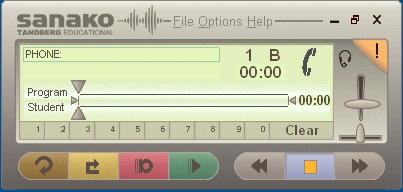
2) If a student would like to call another student, they would need to "dial" the desired student's computer number using ![]() the numbers near the bottom of their players. The number dialed must consist of two numbers. If they're calling computer number 2, they would need to dial 02. If they're calling computer number 13, they would need to dial 13.
the numbers near the bottom of their players. The number dialed must consist of two numbers. If they're calling computer number 2, they would need to dial 02. If they're calling computer number 13, they would need to dial 13.
3) Once connected, the computer will display a ![]() icon near the right hand side of their players and will also display who they are connected to on the left side.
icon near the right hand side of their players and will also display who they are connected to on the left side. ![]()
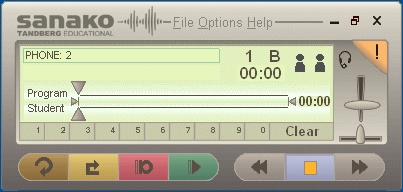
4) If a student calls another student but that student is connected to another student, they will get a busy signal and a ![]() icon will appear on the left hand side of their player.
icon will appear on the left hand side of their player.
5) To disconnect, the stuents will need to press the ![]() (Clear) button.
(Clear) button.