l.a.c.
Language Acquisition Center
Cancelling a pair
In this example, we want to remove student 26 from the current pair group consisting of student 17, 19, and 26.
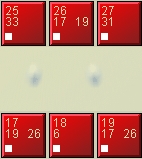
There are two ways to do this. Let's look at the first method.
1) Click on the ![]() (Pair Discussion) button.
(Pair Discussion) button.
2) Click on the ![]() (Select) button.
(Select) button.
3) Select the group type that the pairs are part of. In most cases and in this case, it's Group A.
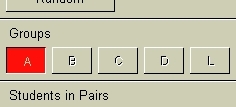
4) Since we want to take away a third student to make a group of two, click on "2" under "Students in Pairs."
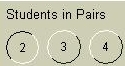
5) Now click on student workstations 17 and 19. This will form a pair group between those two workstations and exclude student workstation 26.
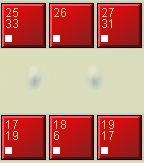
Now student workstation 26 is free and can be paired with another group if you like. To learn how to pair students with each other, read the Pairing guide.
Alternate way to cancel a pair
This alternate way to cancel a pair has a few more steps than the method above, but the end result is the same.
1) Click on the ![]() (Pair Discussion) button.
(Pair Discussion) button.
2) Click on the ![]() (Cancel) button.
(Cancel) button.
3) Click on any of the students in the pair that contains the student you want to remove. In this example, since we want to remove student number 26 from his/her group that consists of student 26, 17, and 19, we can click on any of those three students. Once you click on any of those three students' workstations, the pair group will be immediately cancelled.
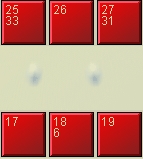
4) Now that the group has been cancelled, you'll have to re-establish a pair between student workstations 17 and 19. Follow the Pairing guide to create pairs if you forgot/don't remember how to do it.
Cancelling all pairs
1) Select the appropriate group type. In this case, it's Group A.
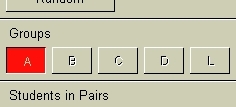
2) Click on the ![]() (Cancel All) button. This will cancel all pairs in the chosen group type.
(Cancel All) button. This will cancel all pairs in the chosen group type.
|
If you have multiple group types |